How to Reset your E-Mail Account Password VIA cPanel
This article will cover the "How To" and "Do's and Do Not's" of resetting your E-Mail Account Password VIA cPanel
Step-by-Step Instructions
Step 1: Log In to your cPanel
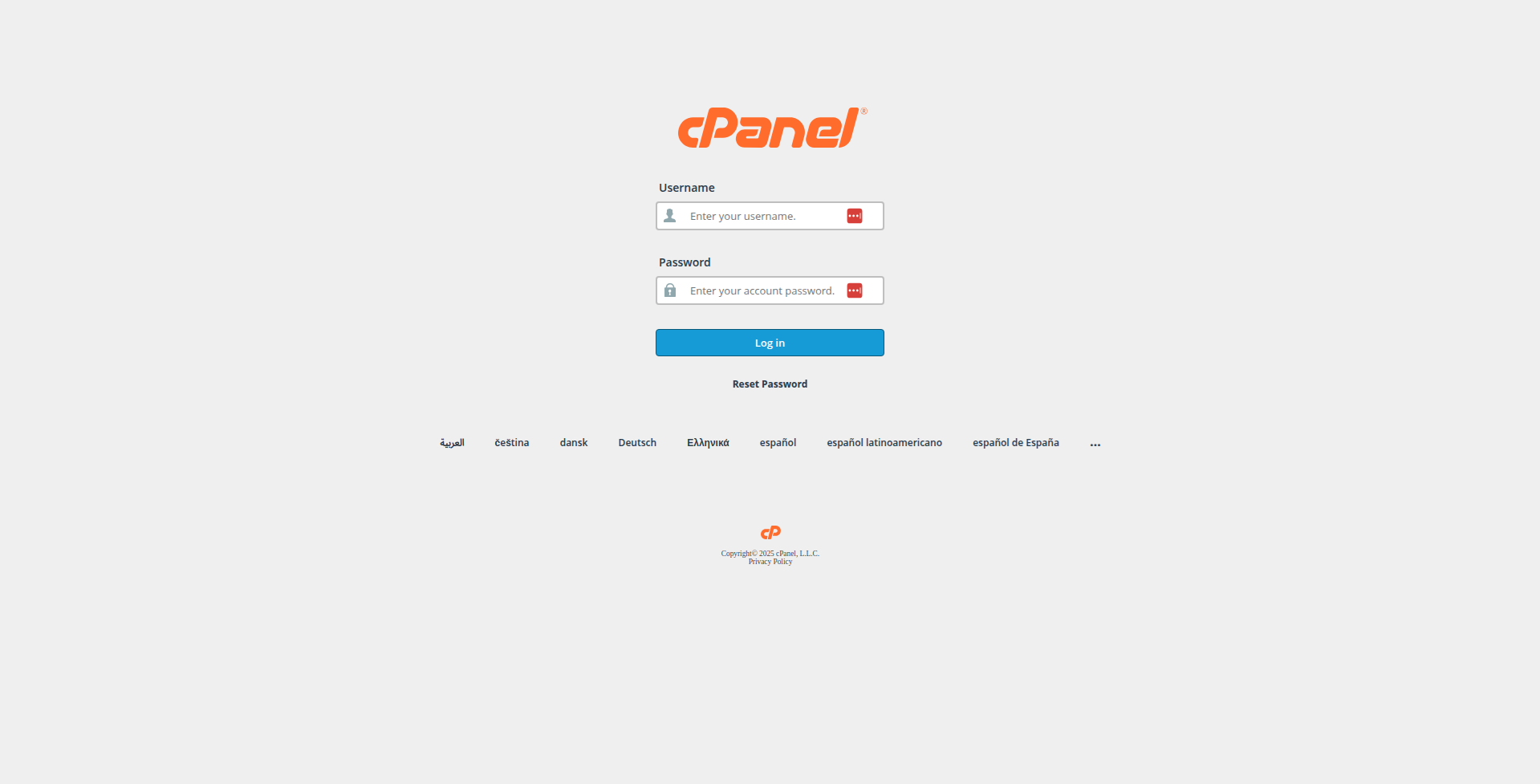
Login to your cPanel.
This link is often accessed by adding a /cpanel to your domain name.
For Example: http://fixyourwordpress.com/cpanel
If you do not have this info you will need to ask your WebHost for your cPanel URL/Username/Password.
You may be able to request a copy of the original sign up email sent to users when they sign up with a new account - this will (99% sure) likely contain your cPanel login info.
Step 2: Email Accounts
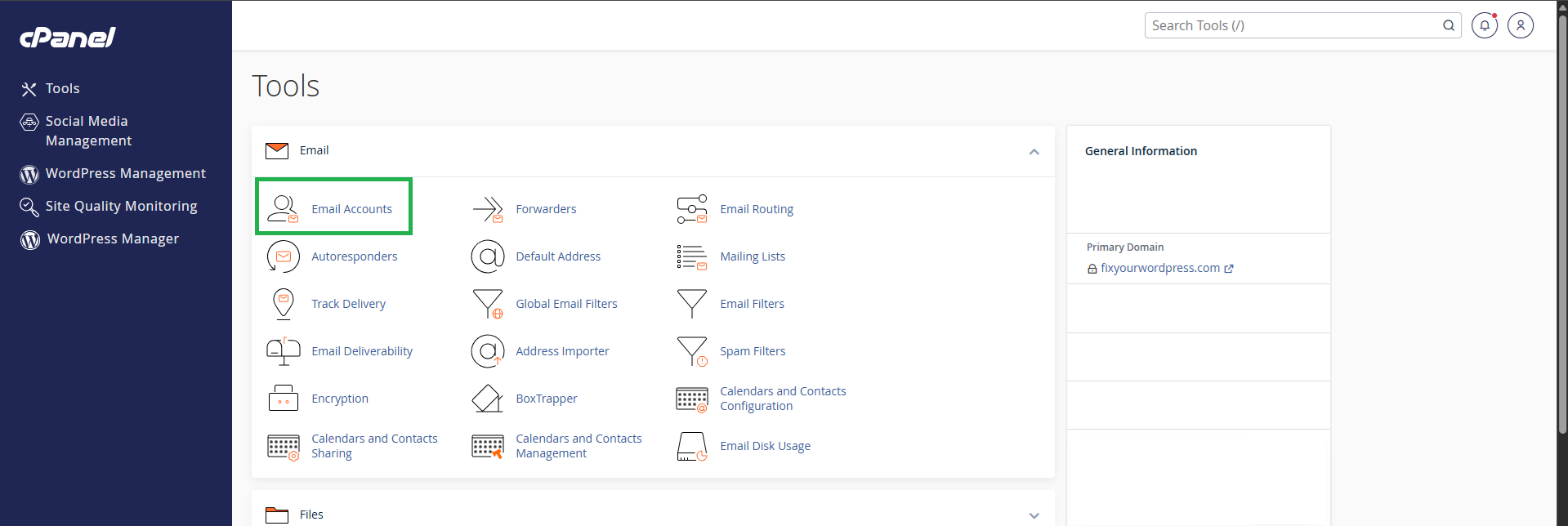
Once you are Logged in to cPanel, look for the Email Section and click on Email Accounts.
Step 3: Manage

Under Email Accounts you will see a list of ALL of your email accounts.
Click Manage beside the account you need to reset the password for.
Step 4: Last Step!
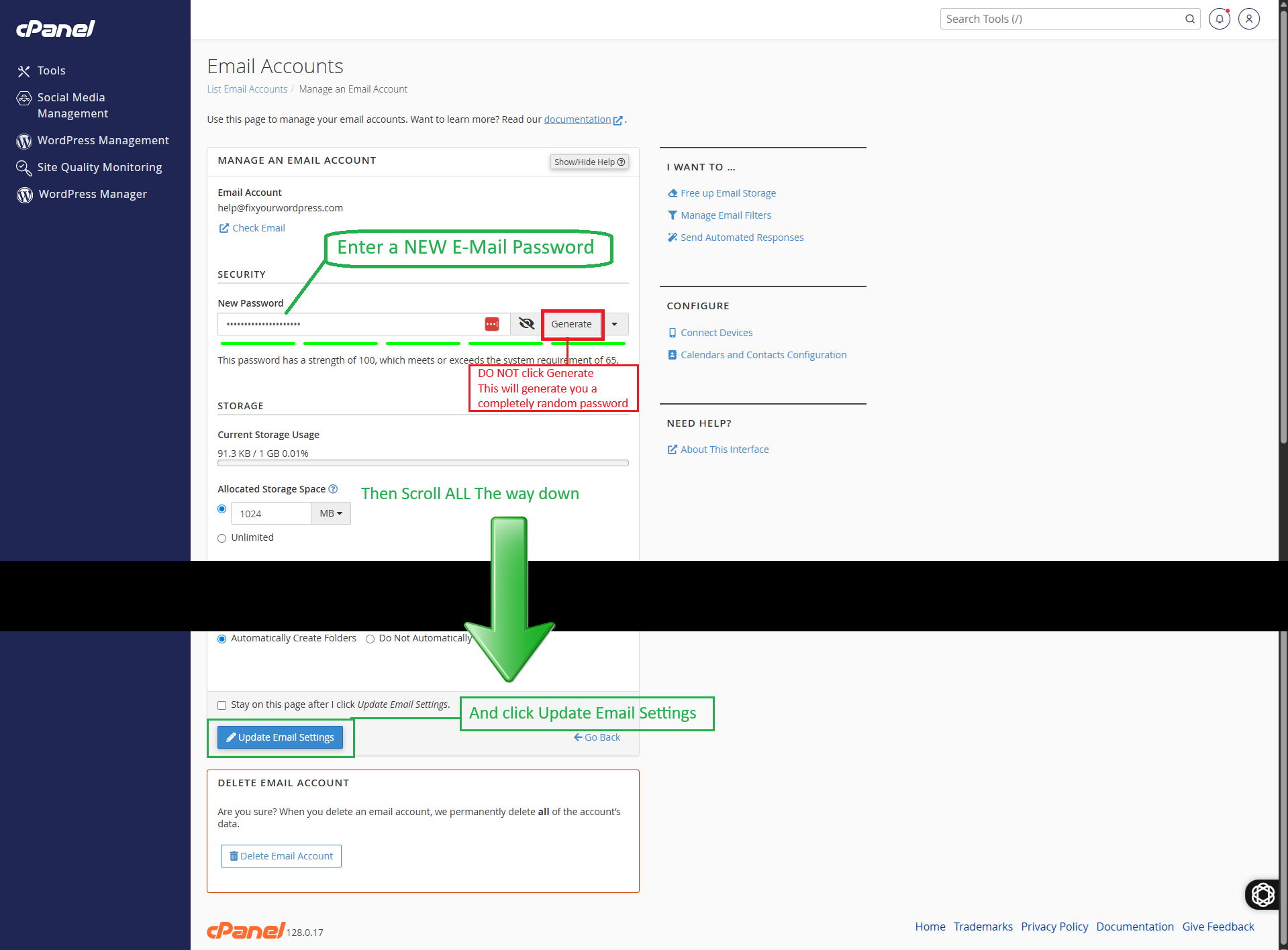
Under the Manage Section enter your New Password (DO NOT click Generate).
Once you have your new Password Entered, Scroll allll the way to the bottom of the page and look for Update Email Settings and select it.
As long as your password meets the security requirement (strength) you should see a "Account Updated" (or similar) notice in green, in the top left corner.
Congratulations you now have reset your email account password.
NOTE: You WILL need to update your email programs/settings/records with your New Password.